New Xbench 3.0 build 1227: Enhanced Integration with memoQ
Posted: May 27th, 2014 under ApSIC Xbench.
When we published the Xbench Plugin for Studio, the great improvement brought by it had the side effect of many memoQ users asking us if we also planned to bring this very same functionality for memoQ.
We conferred with Kilgray and determined that an Xbench plugin for memoQ with key features similar to what we have now for Studio would require that Kilgray first implemented a relatively small new feature and also relatively minor enhancement to another existing feature, so it seems that technically speaking, a solution would be within reach. As far as we know, these needed additions to memoQ are currently scheduled for memoQ 2014 R2 so, if everything goes as planned, we should be able to release an Xbench plugin for memoQ shortly after the release of memoQ 2014 R2, that is, probably around late 2014 or early 2015.
While we wait for a full-blown plugin to be technically possible, we have come up with a solution that seems to work quite nicely with memoQ 6.0 through memoQ 2013 R2, and requires only a handful of clicks in memoQ to prepare things under a certain convention prior to the actual QA in Xbench.
The first step is to download and install Xbench 3.0 build 1227 or later, as it is the first Xbench build with the required segment positioning support for memoQ.
The method we’ve devised to conveniently QA memoQ stuff in Xbench in memoQ is as follows:
- In your memoQ project, select all documents that you want to QA, right click and choose Create View.
- Name your memoQ view something like “ToXbench”, choose Simply glue documents together and click OK.
- In the Views tab, choose the “ToXbench” view, right-click and choose Export bilingual. Choose memoQ XLIFF and click Export.
- Open the “ToXbench” view in the memoQ editor so that it becomes the active document (this is important because segment positioning can be done only on the active document).
- Load the ToXbench.mqxlz file in Xbench, with file type memoQ File.
Now everything is ready. Simply QA the ToXbench.mqxlz in Xbench as usual. When you find an issue that you want to fix, simply right-click, choose Edit Source (Ctrl+E) and memoQ will position the memoQ editor right in the segment that you selected in Xbench. When you are done with your edits to the segment in memoQ and you are ready to go back to Xbench, press Alt+Tab.
When you want to run a final QA pass after your edits, simply export in again the “ToXbench” view in memoQ (you do not need to create it again) and then press F5 in Xbench to reload the ToXbench.mqxlz file to run a new QA pass.
The reason why you need to create a view with everything glued is because there is currently no way to programmatically close and open a document in memoQ, so the approach we take in our solution is simply to fit everything in a single document (the glued view) and do all segment positioning from there.
Don’t get overwhelmed by the steps to create and export a view. These steps are very quick and straight-forward in memoQ, and normally it will take just a few seconds even for large projects.
We hope you like this approach to handle memoQ stuff. If you run into any issue or have any suggestion or comment, please contact us.
Xbench Plugin for SDL Trados Studio 2014 Released!
Posted: May 22nd, 2014 under ApSIC Xbench.
We’re happy to anounce that we’ve just released the Xbench plugin for SDL Trados Studio 2014 (build 11). You can download it from either our website or soon the SDL OpenExchange.
The plugin for Studio adds a useful icon to the Studio 2014 Ribbon that allows you to QA your projects Studio in Xbench instantly with a single click.
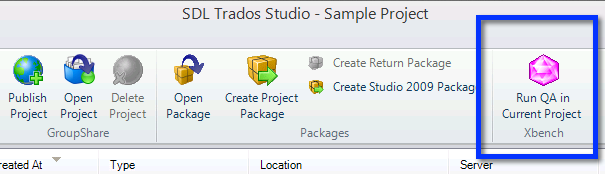
But, probably, the biggest feature is that it also allows you to instantly open in Studio the segment you have selected in Xbench, in order to be able to fix a translation issue find in Xbench with all your Studio project settings in place.
With this release version, you will not get the unsigned plugin warning that you got during the beta test when you launched Studio.
The Xbench plugin is a free add-on and requires Xbench 3.0 build 1186 or later. It also requires that SDL Trados Studio 2014 SP1 (released a few weeks ago) is installed, as it adds the needed support for segment-level positioning from Xbench when Studio happens to have a multi-file document open (also known as merged view).
We strongly recommend that all users with Xbench 3.0 and Studio 2014 install this plugin as it greatly improves the user experience of the whole QA cycle with Xbench. You can see it in action in this 5-minute video.
If you run into any issues when using the plugin for Studio or have additional suggestions, please do not hesitate to contact us.
New builds for Xbench 3.0 and the Xbench plugin for SDL Trados Studio 2014 SP1
Posted: May 7th, 2014 under ApSIC Xbench.
We’ve just posted new builds for Xbench 3.0 and also for the beta Xbench plugin for SDL Trados Studio 2014 SP1.
The new build for the Xbench plugin for Studio (beta build 10) fixes a few bugs detected in the previous beta cycle, and also adds full support for segment positioning within mulfi-file documents — the useful merged view that came with SDL Trados Studio 2014. Please note that this build of the plugin requires the recently released Trados Studio 2014 SP1, which is a free upgrade for current SDL Trados Studio 2014 owners.
The new Xbench 3.0 update (build 1216) brings UI settings for the Studio plugin, and also adds support for MultiTerm .mdb files, XLIFF 2.0, and OpenTM2 1.0. It also allows loading files of more than 1GB (64-bits edition only), and supports MultiTerm files with synonyms for the Key Terms check. As usual, you will find more details on what was improved and fixed on the Change Log.
Feel free to download the latest Xbench 3.0 builds and let us know if you find any issues.
