New Xbench 3.0 build 1266: More Enhancements to memoQ 2014 Integration
Posted: November 10th, 2014 under ApSIC Xbench.

Posted: November 10th, 2014 under ApSIC Xbench.
Starting with the new Xbench 3.0 build 1266 and memoQ 2014 build 51 or later, now the best process to QA memoQ 2014 documents in Xbench 3.0 is:
This new process for memoQ 2014 does away with two inconveniences of the previous integration for memoQ:
This new functionality is available starting with Xbench 3.0 build 1266, so if you have not updated your Xbench 3.0 build in a while, now it is a good time to do so by downloading the latest build.
If you have multiple versions of memoQ installed on your computer, Xbench 3.0 will tell which of the two memoQ integations can be used depending on context. For example, if you export your .mqxlz files from memoQ 2013 R2, Xbench will use the old integration, but if you export your .mqxlz files from memoQ 2014 build 51 or later, Xbench will use the new integration.
If you run into any issue with this new Xbench integration or have any suggestion, please do not hesitate to contact us.
Posted: October 23rd, 2014 under ApSIC Xbench.
The Dutch Auction revealed that the best promotional price for Xbench 3.0 is €29/year. And now the good news: we are offering this outstanding promotional price to everyone!
So to benefit from this promotion, simply go to our store and buy one of more years until October 30.
If you are already a customer of Xbench, remember that to extend your current subscription, you simply need to make your purchase with the same email with which you made your previous purchase.
Posted: October 22nd, 2014 under ApSIC Xbench.
With the current license scheme, we’ve seen that for larger groups, it turned out to be a bit more difficult for the license administrator to keep track of who should be in the Xbench Control Panel as an Authorized User.
In larger groups, besides the avid Xbench users, there are users who only need to use Xbench for occasional Engineering bugfixing, file conversion, or to compile a report to the customer. Also, the larger the group, the more difficult it is to be aware of who is new in the company or who left, who is now on maternity leave or a sabbatical, or who changed her role in the company for a few months and the new role does not involve using Xbench that often.
It turned out that all these events are hard to track for the people in charge of adding and removing authorized users to the Control Panel so we are today introducing two new domain license modes that can drastically reduce administration burden for these people:
This license mode makes sense when you have a good control on which users may sign up for Xbench with an @domain.com address.
For both domain modes, a weekly process on Mondays puts in dormant state any users of the domain that did not use Xbench for one week before the weekly process. When a user enters the dormant state, she stops paying for the license. When a dormant user uses Xbench again, for example after returning from a few weeks of vacationing, she is added again automatically in the Control Panel. A weekly digest email sent on Monday keeps in the loop the account holder and her delegates of the automatic changes in the Control Panel.
In the domain mode license, as in the classic license, you can add users from other email domains (for example, a @gmail address of a freelance translator that works often for your company), but these are not automatically managed. Also, please note that the minimum of one authorized user for each 10 years of time balance remaining still applies, just as in the classic license.
The pricing per year of the domain license mode is the same as in the classic license mode.
To be eligible for one of the domain license modes you need to:
If you meet the above criteria and are interested in switching your customer account to a domain mode license, contact us today.
Posted: October 15th, 2014 under ApSIC Xbench.
We’re happy to announce that we are running a Dutch Auction promotion, where you have the very unique opportunity to set the price for Xbench!
This Dutch Auction works like this:
Because each bid is uniquely tied to each registered user, you need to sign up for Xbench to be able to place your bid.
If you already signed up for Xbench, you can place your bid here using your Xbench credentials: http://www.xbench.net/cpanel/signindu.aspx
If you are not yet an Xbench 3.0 user, we encourage to download it and sign up. Also, if you are new to Xbench, be sure to watch the demo videos on our YouTube Channel to get quickly started. In particular, the Getting Started with Xbench 3.0 Playlist will be very useful to get a quick overview.
Good luck with your bid!
Posted: July 14th, 2014 under ApSIC Xbench.
We’re happy to announce that Xbench 3.0 build 1243 is available for download.
In this build, the following features have been added:
As usual for more details on the fixes and additions in this build, refer to the change log.
The new build can be downloaded here. If you run into any issue or have any suggestion, please contact us.
Posted: July 2nd, 2014 under ApSIC Xbench.
The World Cup games have shown to be a lot more equal than anticipated. Most games have required extra time and tiny details (and often a ton of luck) have decided who passes to next round.
Now there are 8 countries still in competition and we have the impression that any of them can win. Messi, Neymar, Hazard, James, Muller, Robben, Benzema, or Bryan Ruiz can appear any time and decide the title.
But if you already saw clearly who is going to win, here is a great deal for you: Buy one subscription year, make your guess of the World Cup winner, and if you are right, you get eight subscription years instead of one.
This deal is valid for both new customers and also existing customers who wish to renew their subscription ahead of time to benefit from this deal.
And hurry up, this promotion ends on Friday July 4, at 6pm CET, with the France-Germany kick-off!
Posted: June 17th, 2014 under ApSIC Xbench.
We’re happy to announce the availability of the Polish version of the ApSIC Xbench 3.0 User’s Guide. The translation has been carried out by Polish translator and trainer Michał Tosza, who back in 2010 also carried out the translation of ApSIC Xbench 2.8 User’s Guide, the first translation ever of an ApSIC Xbench User’s guide.
We at ApSIC are greatly thankful of Michał’s continued efforts to keep the Polish user’s guide up to date for the Polish community of ApSIC Xbench users.
The Polish user’s guide joins the French, German, and Spanish translations of the ApSIC Xbench 3.0 User’s Guide and can be downloaded from the Documentation page at www.xbench.net.
Posted: May 27th, 2014 under ApSIC Xbench.
When we published the Xbench Plugin for Studio, the great improvement brought by it had the side effect of many memoQ users asking us if we also planned to bring this very same functionality for memoQ.
We conferred with Kilgray and determined that an Xbench plugin for memoQ with key features similar to what we have now for Studio would require that Kilgray first implemented a relatively small new feature and also relatively minor enhancement to another existing feature, so it seems that technically speaking, a solution would be within reach. As far as we know, these needed additions to memoQ are currently scheduled for memoQ 2014 R2 so, if everything goes as planned, we should be able to release an Xbench plugin for memoQ shortly after the release of memoQ 2014 R2, that is, probably around late 2014 or early 2015.
While we wait for a full-blown plugin to be technically possible, we have come up with a solution that seems to work quite nicely with memoQ 6.0 through memoQ 2013 R2, and requires only a handful of clicks in memoQ to prepare things under a certain convention prior to the actual QA in Xbench.
The first step is to download and install Xbench 3.0 build 1227 or later, as it is the first Xbench build with the required segment positioning support for memoQ.
The method we’ve devised to conveniently QA memoQ stuff in Xbench in memoQ is as follows:
Now everything is ready. Simply QA the ToXbench.mqxlz in Xbench as usual. When you find an issue that you want to fix, simply right-click, choose Edit Source (Ctrl+E) and memoQ will position the memoQ editor right in the segment that you selected in Xbench. When you are done with your edits to the segment in memoQ and you are ready to go back to Xbench, press Alt+Tab.
When you want to run a final QA pass after your edits, simply export in again the “ToXbench” view in memoQ (you do not need to create it again) and then press F5 in Xbench to reload the ToXbench.mqxlz file to run a new QA pass.
The reason why you need to create a view with everything glued is because there is currently no way to programmatically close and open a document in memoQ, so the approach we take in our solution is simply to fit everything in a single document (the glued view) and do all segment positioning from there.
Don’t get overwhelmed by the steps to create and export a view. These steps are very quick and straight-forward in memoQ, and normally it will take just a few seconds even for large projects.
We hope you like this approach to handle memoQ stuff. If you run into any issue or have any suggestion or comment, please contact us.
Posted: May 22nd, 2014 under ApSIC Xbench.
We’re happy to anounce that we’ve just released the Xbench plugin for SDL Trados Studio 2014 (build 11). You can download it from either our website or soon the SDL OpenExchange.
The plugin for Studio adds a useful icon to the Studio 2014 Ribbon that allows you to QA your projects Studio in Xbench instantly with a single click.
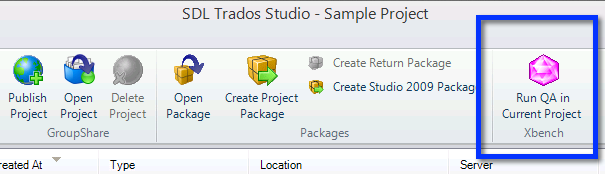
But, probably, the biggest feature is that it also allows you to instantly open in Studio the segment you have selected in Xbench, in order to be able to fix a translation issue find in Xbench with all your Studio project settings in place.
With this release version, you will not get the unsigned plugin warning that you got during the beta test when you launched Studio.
The Xbench plugin is a free add-on and requires Xbench 3.0 build 1186 or later. It also requires that SDL Trados Studio 2014 SP1 (released a few weeks ago) is installed, as it adds the needed support for segment-level positioning from Xbench when Studio happens to have a multi-file document open (also known as merged view).
We strongly recommend that all users with Xbench 3.0 and Studio 2014 install this plugin as it greatly improves the user experience of the whole QA cycle with Xbench. You can see it in action in this 5-minute video.
If you run into any issues when using the plugin for Studio or have additional suggestions, please do not hesitate to contact us.
Posted: May 7th, 2014 under ApSIC Xbench.
We’ve just posted new builds for Xbench 3.0 and also for the beta Xbench plugin for SDL Trados Studio 2014 SP1.
The new build for the Xbench plugin for Studio (beta build 10) fixes a few bugs detected in the previous beta cycle, and also adds full support for segment positioning within mulfi-file documents — the useful merged view that came with SDL Trados Studio 2014. Please note that this build of the plugin requires the recently released Trados Studio 2014 SP1, which is a free upgrade for current SDL Trados Studio 2014 owners.
The new Xbench 3.0 update (build 1216) brings UI settings for the Studio plugin, and also adds support for MultiTerm .mdb files, XLIFF 2.0, and OpenTM2 1.0. It also allows loading files of more than 1GB (64-bits edition only), and supports MultiTerm files with synonyms for the Key Terms check. As usual, you will find more details on what was improved and fixed on the Change Log.
Feel free to download the latest Xbench 3.0 builds and let us know if you find any issues.